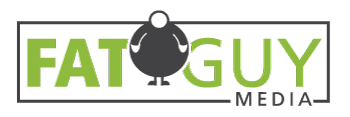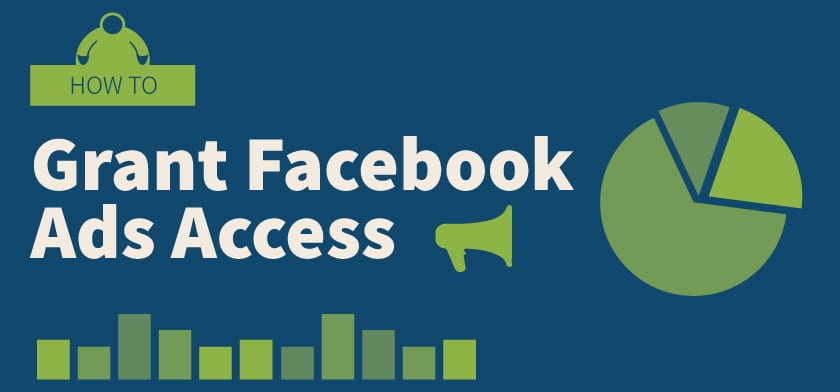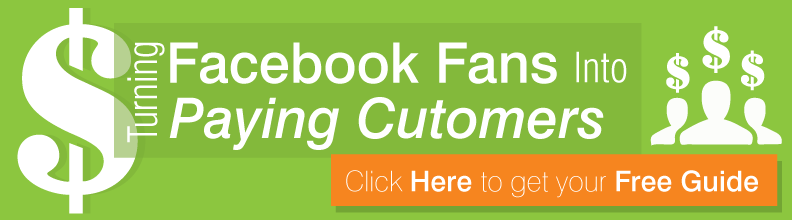If you need to grant Facebook Ads access to an agency or a new marketing person, you’re in the right place. Follow along for simple instructions.
Note: you’ll first have to be friends with whoever you’re adding to your ad account. If you’re adding Fat Guy Media, request this account as a friend.
Facebook Profiles vs. Facebook Pages vs. Facebook Ad Accounts
Note that Facebook profiles, Pages and ad accounts are not all the same thing. They are all connected, but please refer to the following definitions:
- Facebook profile: your personal Facebook that’s attached to your name, where you keep up with friends and family
- Facebook Page: an entity on Facebook that represents a company, cause, nonprofit, etc.
- Facebook ad account: the hub that controls Facebook Ads billing, targeting, creative, etc.
How to Grant Facebook Ads Access
1. Sign into Your Facebook Profile
Although your profile is a separate entity from your Page and your Ads account, you’ll have to log into it first.
2. Ad Account Settings
Next, go to your ad account settings by clicking this link. You might be asked to re-enter your password.
On the top left, you should see your ad account name followed by a string of numbers. If you have multiple ad accounts, make sure this is the right one before adding a new user.
3. Add the User
Under the Ad Account Roles section, click Add People. Select their role from the dropdown:
- Ad account admin: admins can view ads, access reports, create/edit ads, edit payment methods and add/remove users
- Ad account advertiser: advertisers can view ads, access reports and create/edit ads
- Ad account analyst: analysts can only view ads and access reports
If you’re adding Fat Guy Media as your new agency, we’ll need at least advertiser access.
Then, type in the name of the person you’re adding (ours is Ben E. Fitz, if you forgot) and click Confirm.
And now you know how to grant Facebook Ads access to a new user.