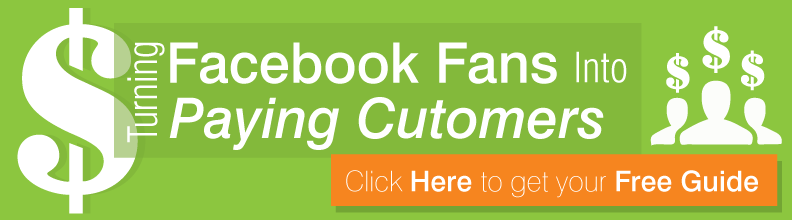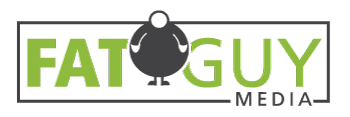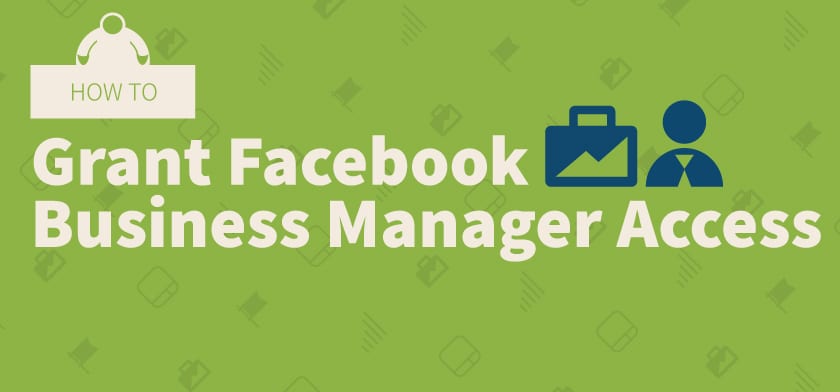Facebook Business Manager is a tool that helps companies manage multiple Facebook Pages and ad accounts. If you’re looking how to grant Facebook Business Manager access to a social media agency, follow along with this guide.
Note: Facebook updates their interface from time to time. What you see on Facebook might differ slightly from the screenshots in this guide, but overall, the steps should remain the same.
Additional note: there are other ways to provide Business Manager access. We’re detailing the way that has been easiest for us and our clients.
Facebook Profiles vs. Facebook Pages vs. Facebook Business Manager
Note that Facebook profiles, Pages and Business Manager are not all the same thing. They are all connected, but please refer to the following definitions:
- Facebook profile: your personal Facebook that’s attached to your name, where you keep up with friends and family
- Facebook Page: an entity on Facebook that represents a company, cause, nonprofit, etc.
- Facebook Business Manager: the solution that allows you to manage numerous Facebook Pages and ad accounts at once
How to Grant Facebook Business Manager Access
1. Sign into Facebook
First thing’s first, sign into your Facebook profile. Although your profile, Page and Business Manager are separate entities, you must be logged into a profile in order to manage everything else.
2. Access Business Manager
Once you’ve signed in, click the small blue arrow at the top of the navigation and select the appropriate choice under Business Manager.
3. Business Settings
Next, head to the Business Settings section. Depending on how up-to-date your Business Manager interface is, you will see this in one of two places:
- The blue Business Settings button on the top right of the screen
- The Business Settings selection on the left menu
Either way, click Business Settings to proceed.
4. Add Your Agency as a Partner
Once you’re in Business Settings, find Partners on the left-hand navigation. Click Add and select the option to Give a partner access to your assets (the wording might vary slightly).
Here, you’ll need to copy and paste your agency’s Facebook Business Manager ID, which they should provide you with. Then, go through the prompted instructions and provide them with everything they need access to and select Save Changes.
And that’s how you grant Facebook Business Manager access to your agency. Click these respective links if you’re curious about how to add a user to Facebook Page or a Facebook Ads account.