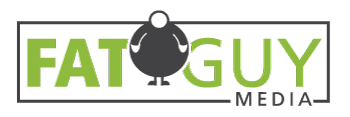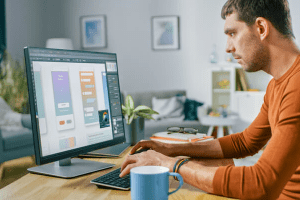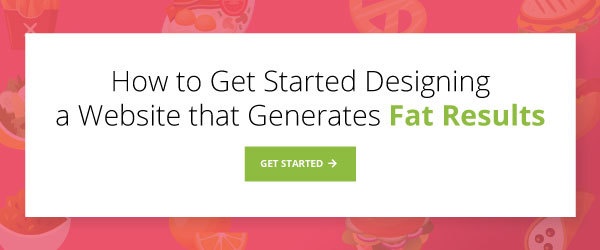In today’s digital world, it’s nearly impossible to have a business and not a website for it. With more people than ever before purchasing online, it makes sense that more and more companies are looking to up their online presence. However, it’s not enough to only have a website. You need to create a site that your target audience will want to use and suit their needs. If you’re using a WordPress website, you can go through WordPress health checks, ensuring that you’ll have a website that your audience will have no problem navigating.
Why WordPress Health is Important
Web health pertains to the security and performance of a website. The better the web health is, the better the site will run. Google bases its ranking of websites on their search engine based on web health and optimization. If a site isn’t running correctly or experiencing issues, it will be more than likely that the site will not be displayed on the first page of Google, potentially cause your site to lose new leads and organic traffic.
Based on a study, it was found that a slow-running site is more likely to lose customers than one that runs efficiently. Sites that take more than three seconds to load can end up losing more than 50 percent of their audience. The results of this study reinforce the importance of performing WordPress health checks.

3 Tips to Help Score a 100% on WordPress Health Checks
1. Make sure everything is updated
WordPress and the themes and plugins you use are constantly being updated, fixing any previous bugs, creating new features for developers, or providing users with better security features. While some may believe that the updates could potentially break their site, that is simply not the case. Keeping up with new updates will offer you better security and performance on your own site.
2. Remove unused themes and plugins
Not only is updating your themes and plugins necessary but deleting any that you aren’t currently using is as well. These inactive plugins and themes can take up unnecessary storage and even provide potential security threats.
3. Turn off the debug mode
While the debug mode is helpful to catch any plugin, theme, or custom code errors, it is not intended to be used on live websites. If this is turned on, it may affect the user experience.
If you need help creating a website and keeping up to date with all of the necessary WordPress health checks, contact Fat Guy Media.